With a connected device, use a web browser and go to:
192.168.1.1
Enter the password: admin
and click Login
Click on Modem to expand the column and then click Network Status
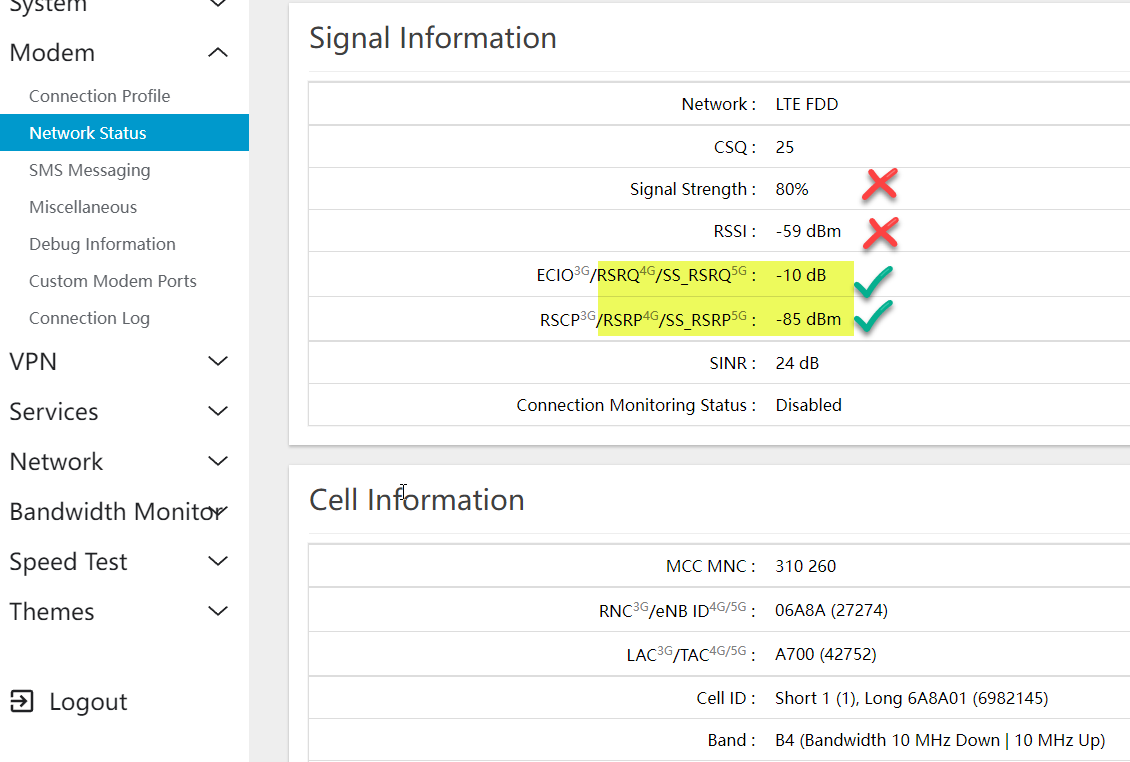
Scroll down the page to the 3rd section labeled "Signal Information". The areas we want to pay attention to are RSRQ and RSRP. The RSSI and Signal Strength area are really calculated guessed and just don't always give a correct view of the situation.
Signal Strength (RSRP)
The higher the number (or seemingly the lower the number since it's negative), the better. For Signal Strength, -120 would not be good, but a number from -85 to -110 is the average range. If you are sitting next to a hot tower, you may get -50 to -84, but that is a very rare treat.
Signal Quality (RSRQ)
The signal quality is also of issue, a number -15 to -20 is going to provide poor speeds. -5 to -12 are the optimal range. Signal quality is like talking to a person and hearing them clearly vs someone using a megaphone. Their voice is loud, but now it is more distorted and makes their words less clear even though it reached a longer distance. Since we might miss a word they said due to the distortion, it ends up being slower because we have to ask them to repeat a word occasionally.
Poor signal quality can be because the signal is passing through things in your home like a microwave, refrigerator, metal siding, plaster walls with metal backing, or outside things like a massive amount of trees, metal barns or even going through your neighbor's home to get to you. In a perfect world, we want both a strong signal and high quality at the same time. But even without both, high speeds can be achieved. However, when both signal strength is low and quality is not there, it'll be hard to get fast transfer speeds.
Moving your device to different locations at your home or business can produce better (or worse) signals just because of what the signal has to pass through to get to the device. It is important to try your device in multiple locations and check these signal numbers to see where it best works for you.
And of course, we are glad to help you understand the issues if you need help. Just call or start a support ticket, provide this signal information, and we'll be glad to help.

