If your device is factory reset, it may wipe out the necessary APN settings (Connection information for the network to know how to connect. This will walk you through the easy steps to check your APN:
In your web browser, go to the address 192.168.1.1
The default password is: admin
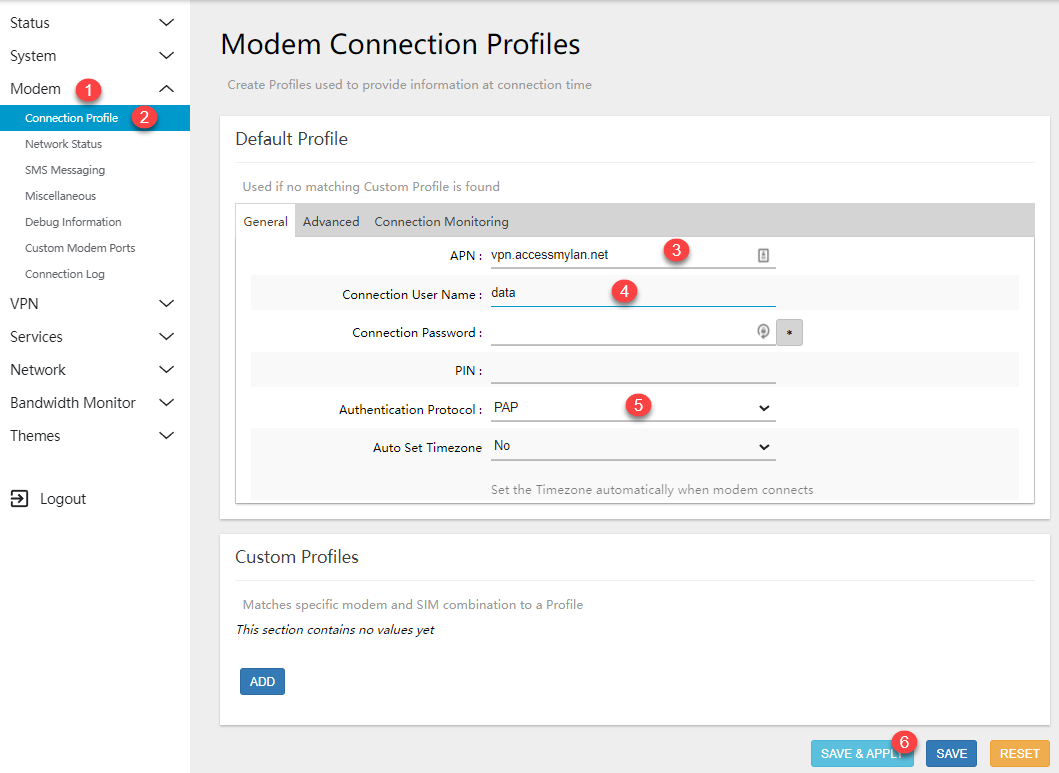
1) Expand the Modem tab on the left.
2) Click on the Connection Profile tab.
3) Set APN to vpn.accessmylan.net
4) Set "Connection User Name" to data
5) Set "Authentication Protocol" to PAP
6) Click the Save & Apply button. This will take up to 90 seconds to save.
After 90 seconds, unplug the device and wait 60 seconds before you plug it back in. It will take 3-5 minutes before the device will return to being online and you should be all set. However, if you have not returned online by 10 minutes, please contact Digicom support and we'll be glad to help.

