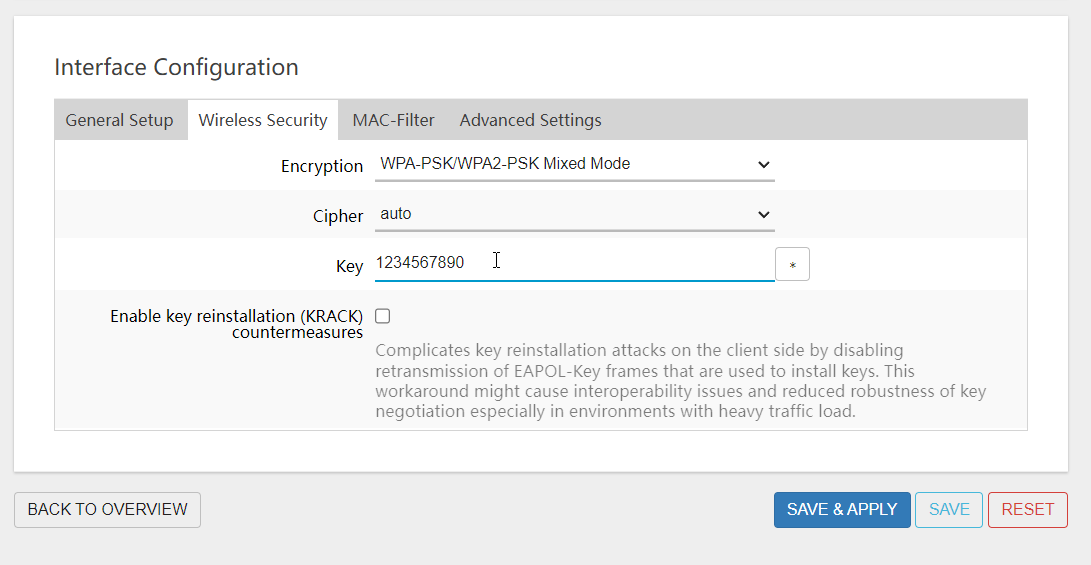Changing the WiFi SSID, Encryption Type, and Password for WG3526

STEP 1:
From your browser, visit:
192.168.1.1
Default Password: admin
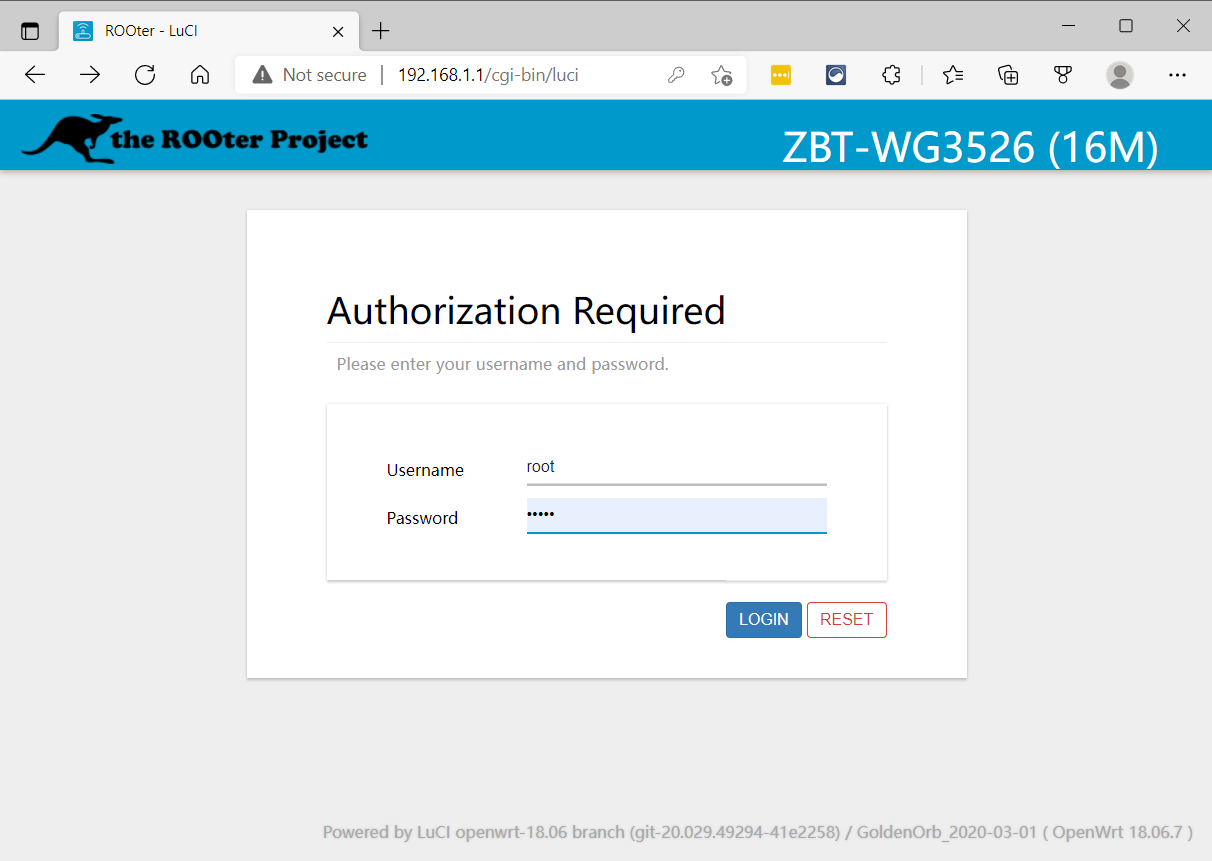
STEP 2:
On the left side tabs, click:
NETWORK -> WIRELESS
On the WG3526 there are two passwords, one for the 2.4 GHz and one for the 5 GHz WiFi.
Click EDIT on each option.
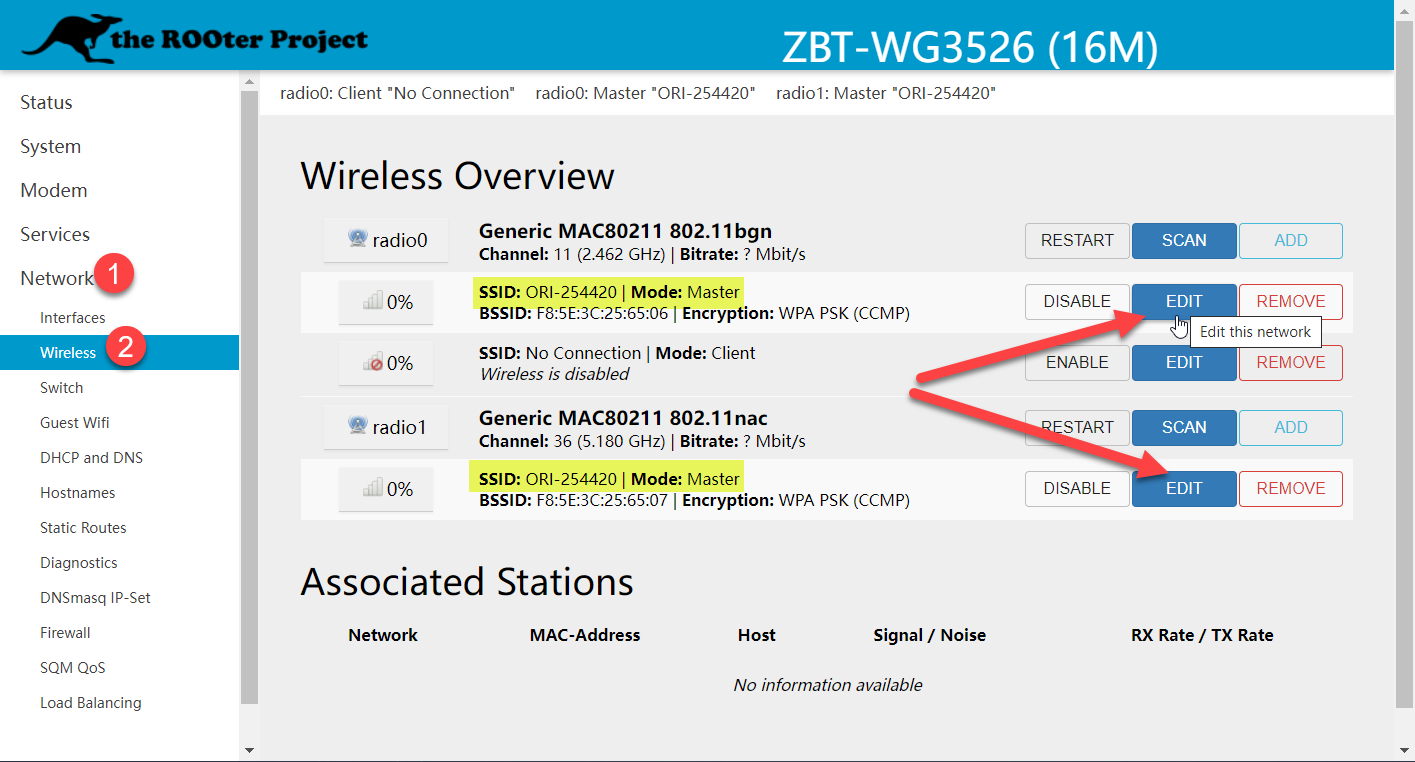
STEP 3:
On the General Setup page, you can change your WiFi name by editing the ESSID area.

STEP 4:
By default, encryption is set to WPA-PSK so it is compatible with old and new devices. However, you can change it to WPA2 (or mixed) for better security.
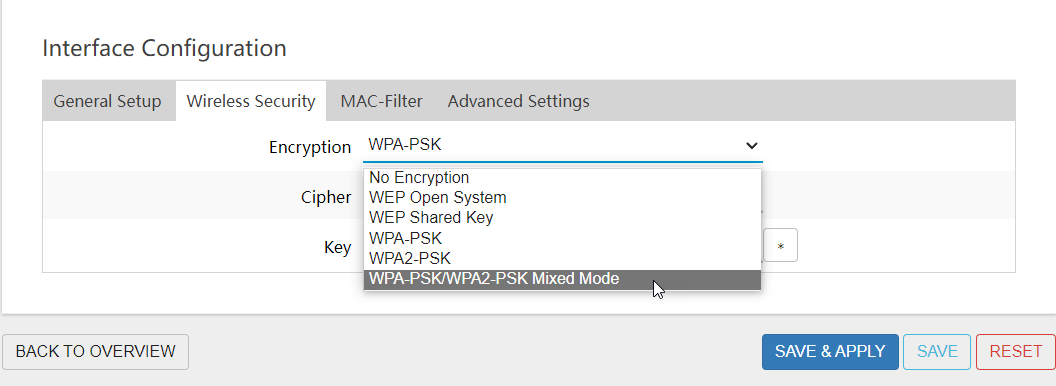
STEP 5:
The WiFi password can be changed by editing "Key" field.
Once done, click the SAVE & APPLY at the bottom. It may take up to a minute for changes to appear on WiFi signal.