If your device is factory reset, it may wipe out the necessary APN settings (Connection information for the network to know how to connect. This will walk you through the easy steps to check your APN:
In your web browser, go to the address 192.168.1.1
The default password is: admin
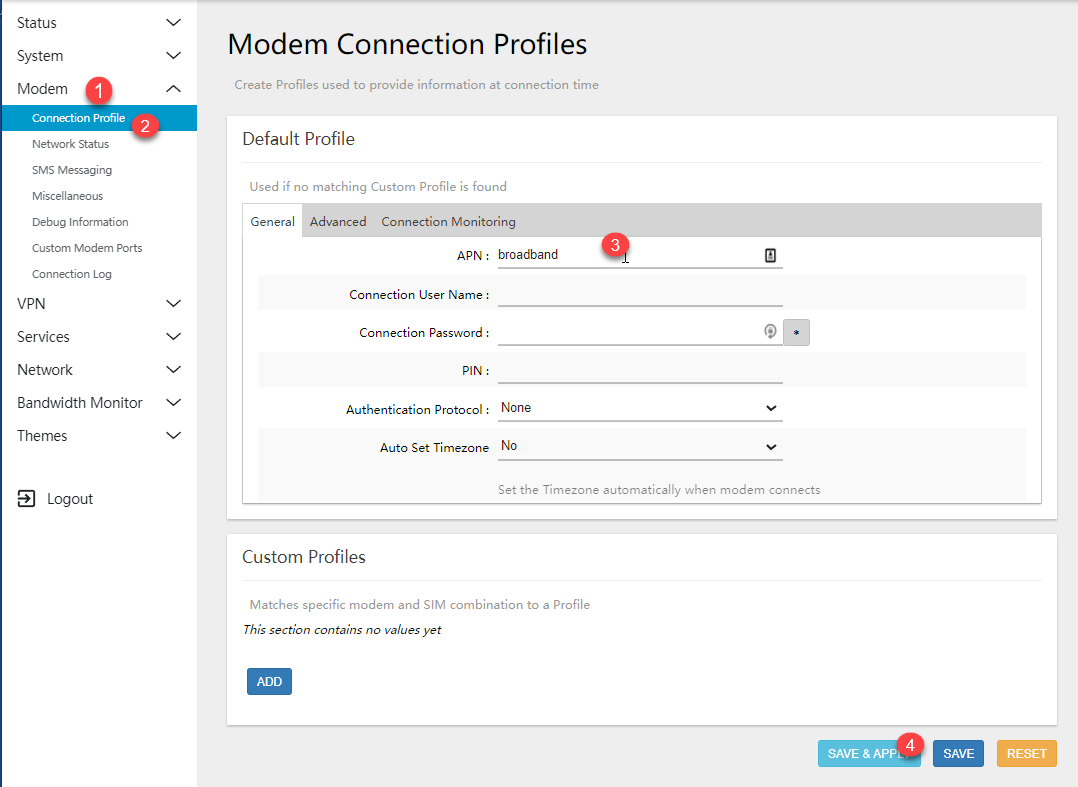
1) Expand the Modem tab on the left.
2) Click on the Connection Profile tab.
3) Make sure the APN is set to the APN settings for your account, which can be found on your invoice. The typical settings would be:
BLUE PLAN 500 - broadband
PINK PLAN - b2b.static
PINK PLAN (Alternate) fast.t-mobile.com
4) Click the Save & Apply button. This will take up to 90 seconds to save.
If you are on the Pink Plan and using the fast.t-mobile.com APN, we must also change the TTL settings to 65.
To do that, on the left side, click FIREWALL and then under CUSTOM TTL SETTINGS tab, you want to ENABLE the option and set the value to 65.
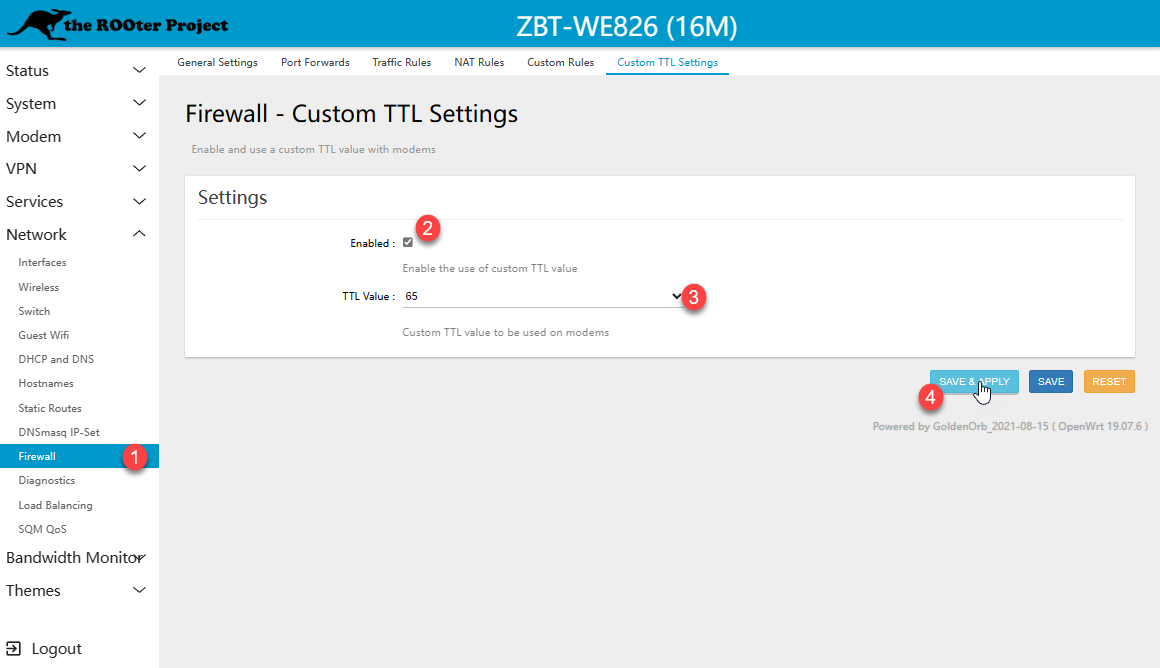
After 90 seconds, unplug the device and wait 60 seconds before you plug it back in. It will take 3-5 minutes before the device will return to being online and you should be all set. However, if you have not returned online by 10 minutes, please contact Digicom support and we'll be glad to help.

