In some situations, users may not want the Wi-Fi to be available. With the WE826, the Wi-Fi signal can be turned off all together. To do so, follow these instructions:
In your web browser, go to the address 192.168.1.1
The default password is: admin
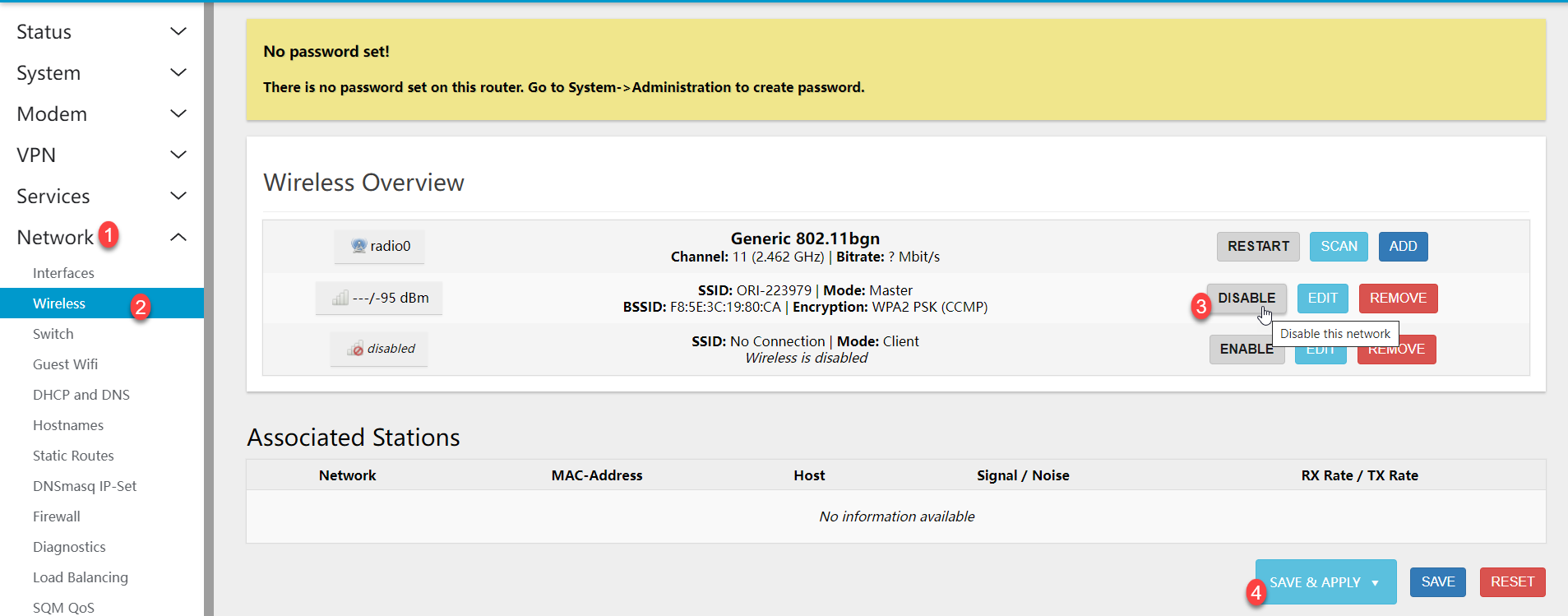
1) Click on Networks to expand the tab.
2) Click Wireless to open the wireless settings.
3) On the right side, you will see the option for the wireless (you'll see the SSID option listed), simply click the Disable button on the right of that listing.
4) Click Save & Apply button and it will save the option and then spend up to 90 seconds to apply those settings.
You will now see the Wi-Fi is no longer on and not visible to devices.
To turn Wi-Fi back on, simply repeat this process, only clicking Enable which is now showing in the place the Disable option was earlier.
If you have any questions, contact Digicom support and we'll be glad to help.

