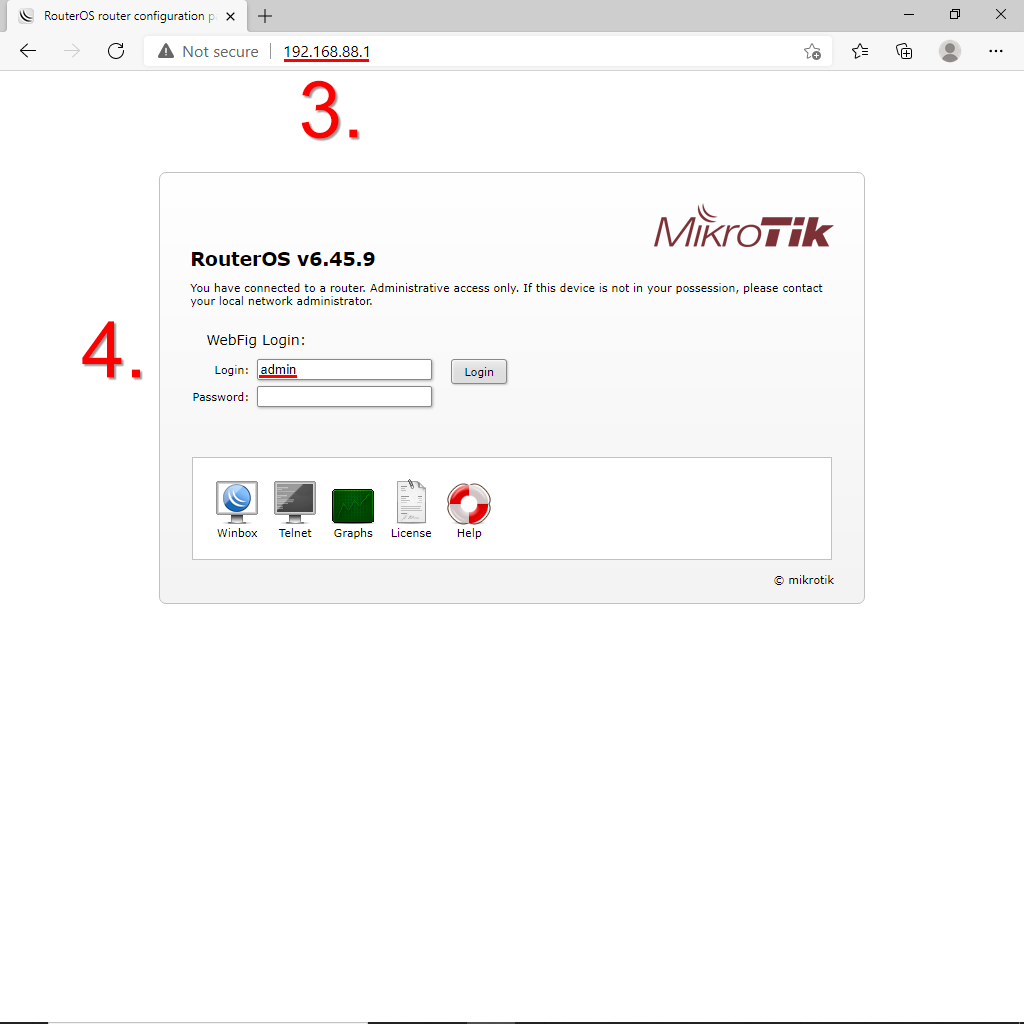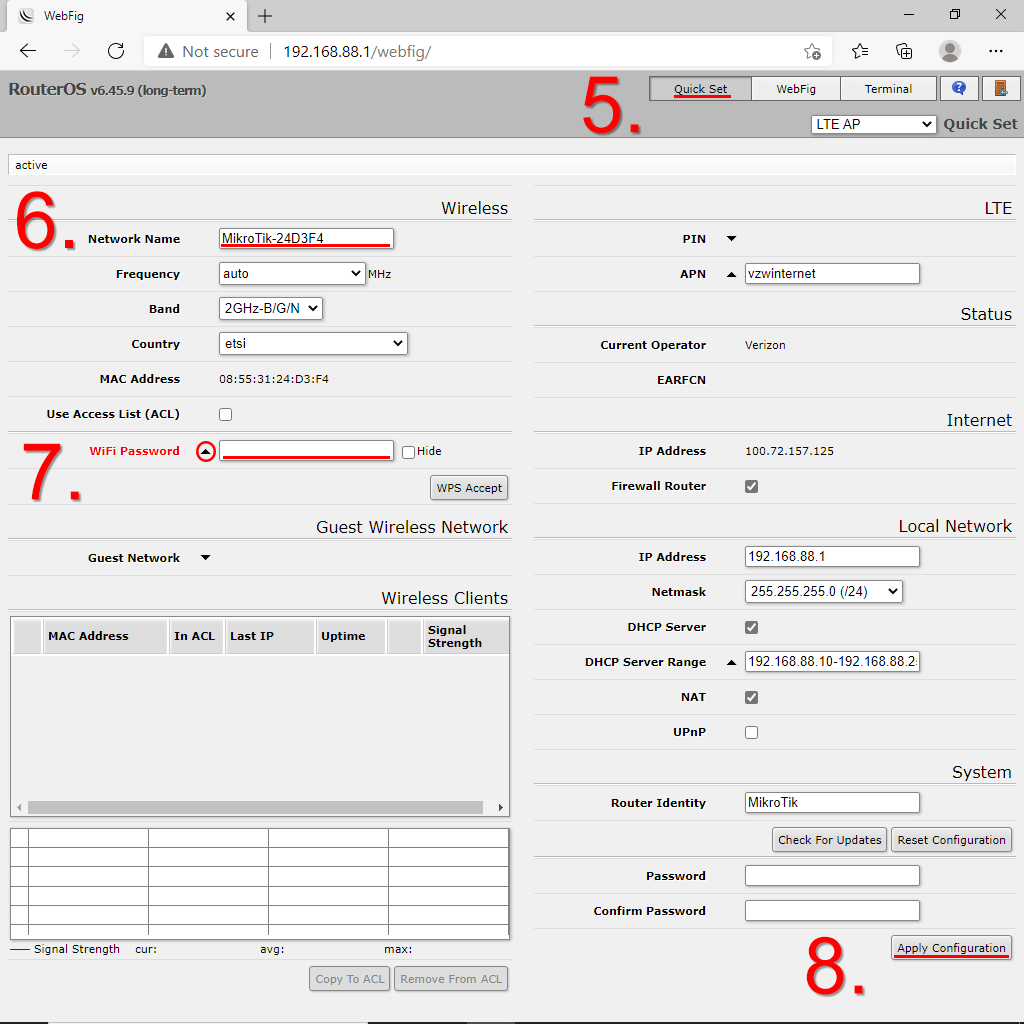Mikrotik: How to Change WiFi Network Name & Password
-
Connect to the Mikrotik via WiFi or Ethernet cable
-
Open a web browser
-
Type 192.168.88.1 into the address bar and press enter
-
If asked for login, the Login is admin (no password)
-
Once logged in, click Quick Set in the upper right corner
-
Use the Network Name field to change the WiFi network s name
-
To change the WiFi password, press the black arrow to the right of WiFi Password and enter the password of your choosing
-
Click Apply Configuration at the bottom right to save your settings
After clicking Apply Configuration, the router will reboot. If you have made any changes to these settings, you will need to reconnect devices previously connected to the Mikrotik s WiFi.